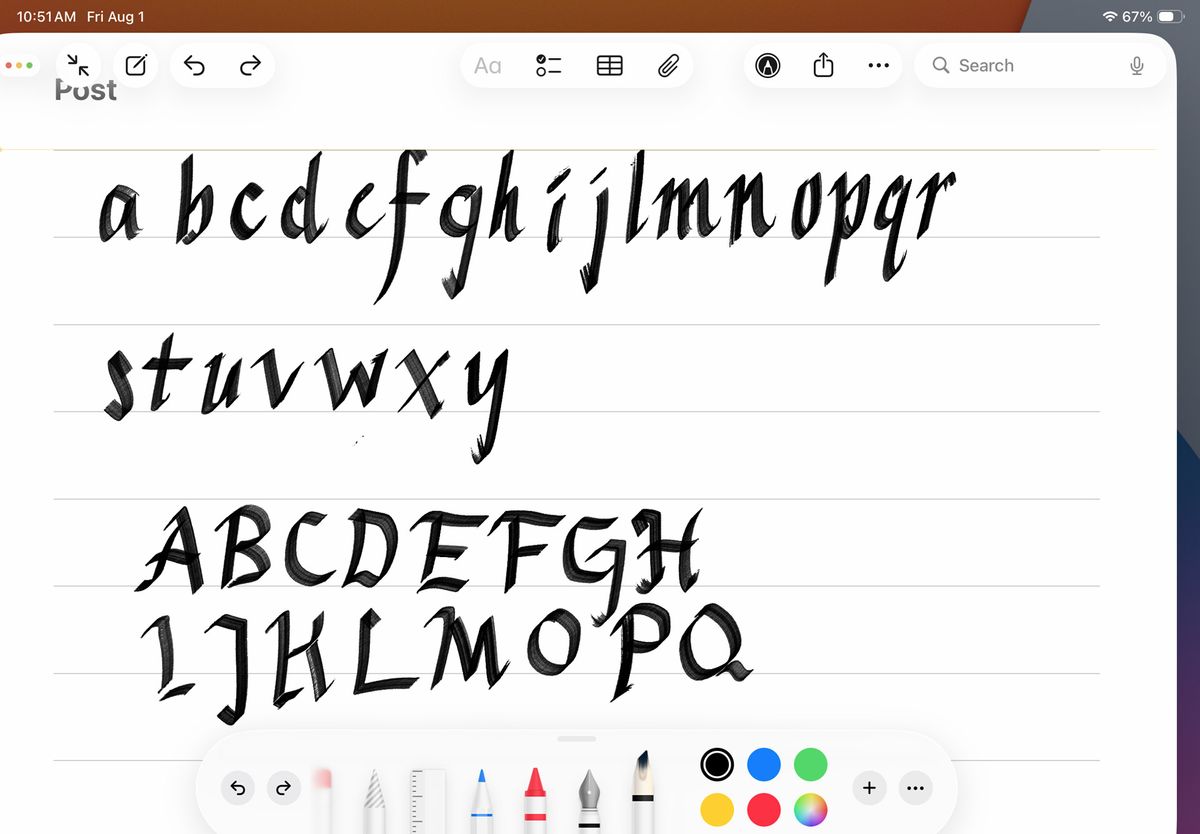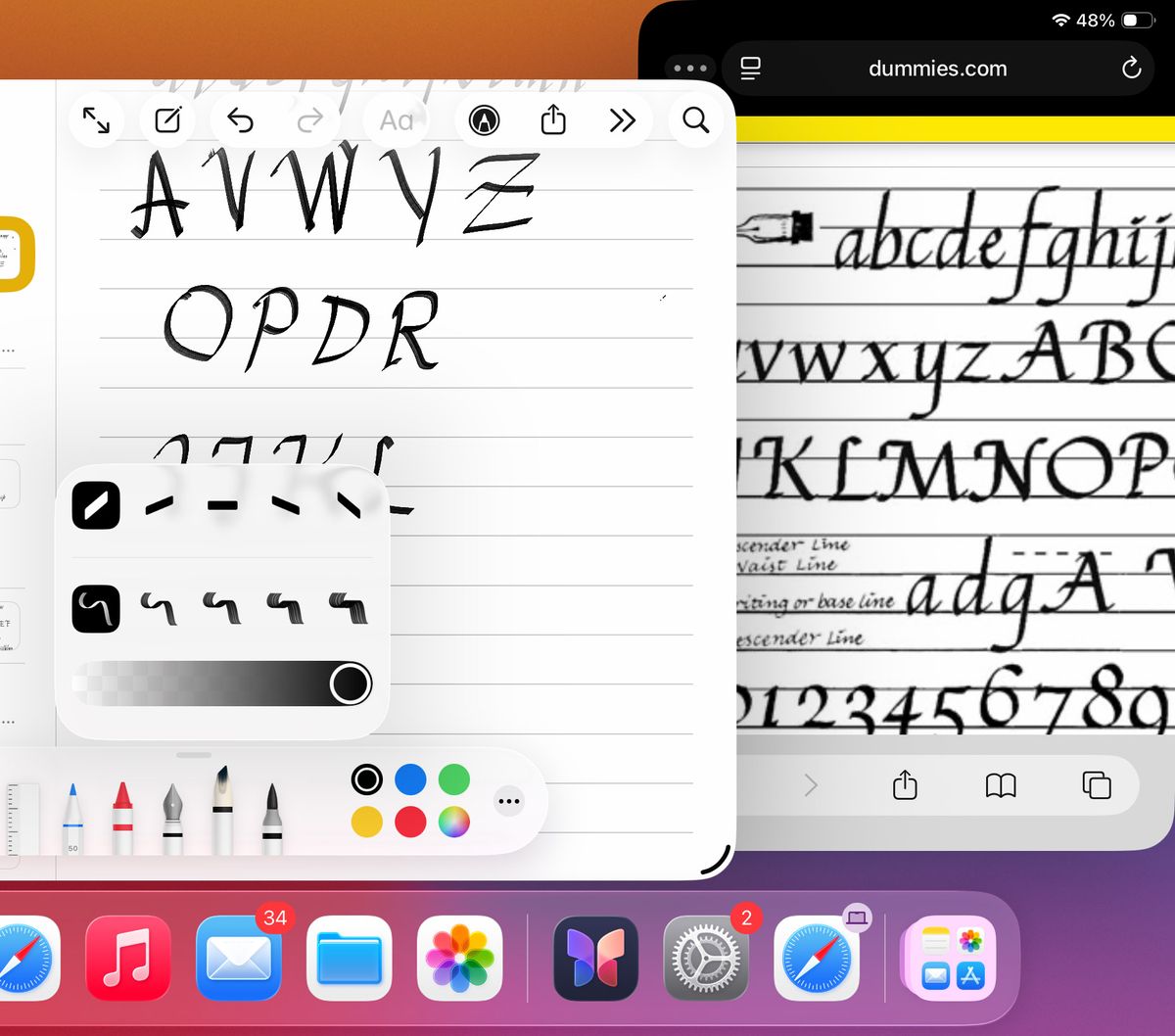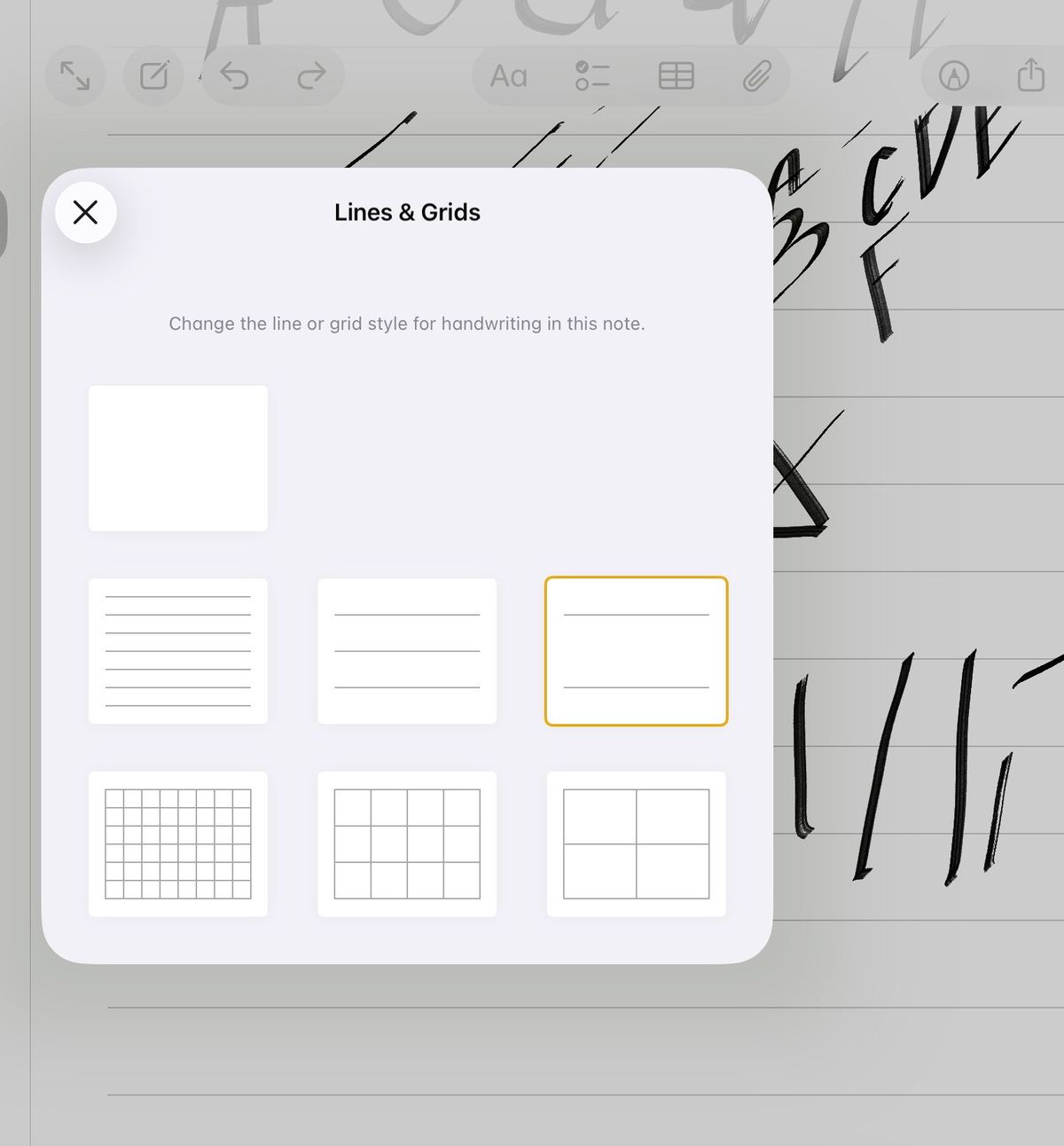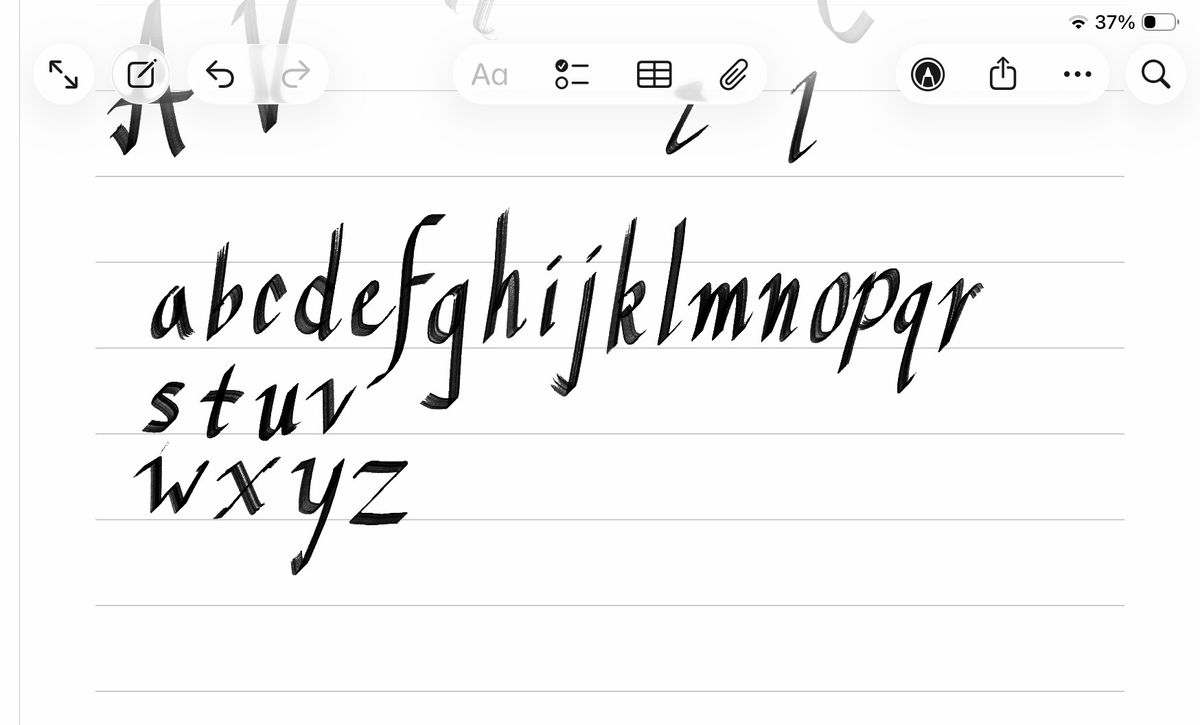With roots in hieroglyphics and cuneiform, the art of calligraphy traces back thousands of years. While I’ve long appreciated it, I’ve had little interest in learning how to do it, that is, until recently, when Apple rolled out iPadOS 26 public beta, which includes a new reed pen, a virtual tool perfectly built for digital calligraphy.
A reed pen is what it sounds like: a reed with one end carved or cut into a nib with a small split at the end that can deliver ink to paper (or papyrus!). In real life, calligraphers use it because it lets them apply black lines of varying thicknesses – from thick to needle-point thinness – by adjusting pressure and angle, and by how they draw the nib across the page.
Those who use them well are masters of the calligraphic arts, creating clean, beautiful calligraphy for everything from signs to wedding invitations.
In digital form, the reed pen in iPadOS 26 seeks to replicate that control through the use of a hard-tipped Apple Pencil.
It’s not a perfect replication. The digital double doesn’t look like bamboo; instead, its image is a white, ink-stained nub in a plastic holder. Even so, using this new digital pen, I do believe that with considerable practice, I might become a semi-decent calligrapher.
Using the Reed Pen
If you install iPadOS 26, the reed pen is added automatically, but you might not immediately see it if you open the drawing icon and Apple Pencil control center in apps like Notes, Freeform, and Journal. To find it, scroll to the left; it’s next to the fountain pen.
The calligraphic writing style won’t work by default. In my experience, you need to select the thinnest brush and the sharpest angle. I suggest the one on the far left.
Apple noted in its iPadOS 26 announcement that the reed pen would work with touch – meaning your finger – but I don’t see how you can get that true calligraphy experience with a digit. If you have an Apple Pencil handy, I suggest you use that.
After that, you’ll want to Google some training materials. I searched online and found numerous calligraphy examples I could copy, but I also had some success asking ChatGPT for training advice and even a practice sheet.
Over time, I learned that, at least when using the reed pen in iPadOS 26, I could control the thickness and density of my stroke with pressure, and to make truly thin lines or ones that ended in a point, my reed pen needed to be traveling at a 45-degree angle.
A quick motion in which I lift the Apple Pencil up from the screen creates the signature tapering for the end strokes, just as a lighter touch at the beginning of an angled stroke reliably creates the start taper.
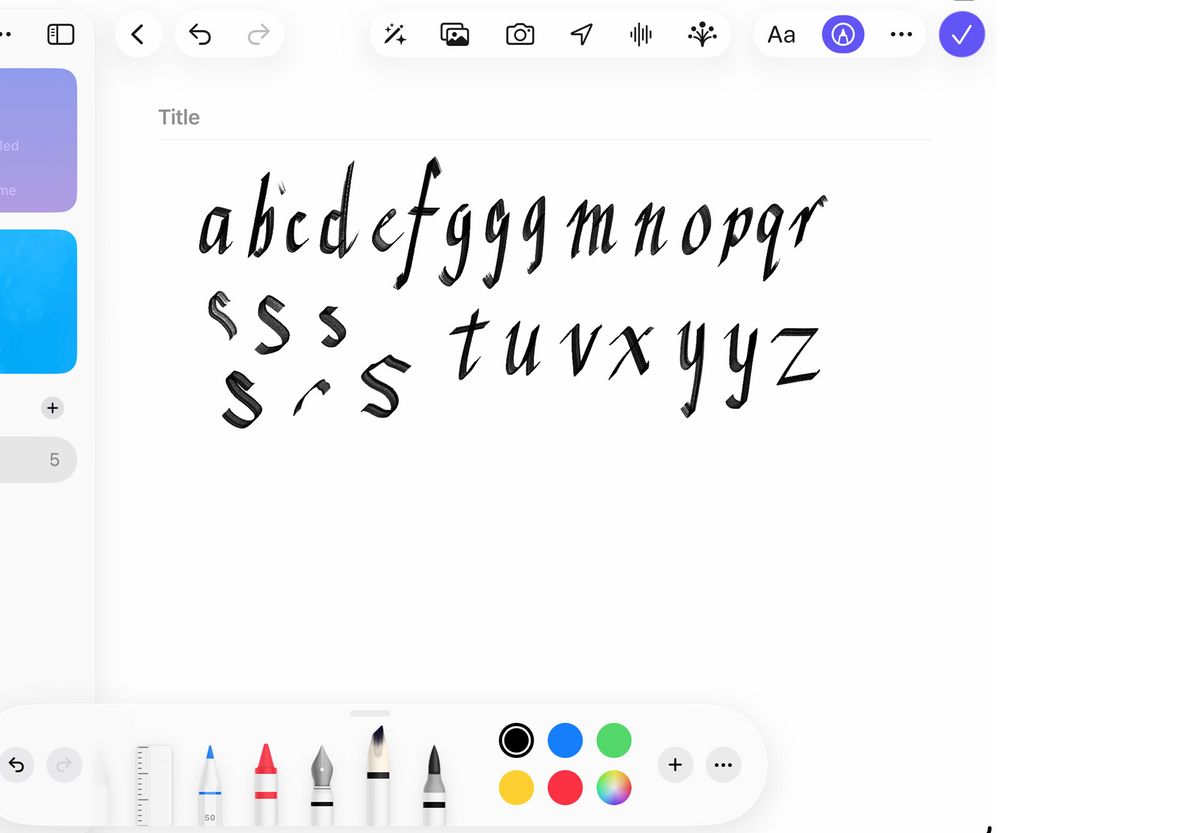
I did most of my writing in Notes, where I could open a new note, select the reed pen, and then click on the ellipses menu to select “Lines & Grids” and then the double-spaced lined paper style. Sometimes I worked with Notes in full screen mode, and others I used iPadOS 26’s new multiwindow capabilities to put sample calligraphy images alongside my writing window.
I spent two days practicing strokes and font styles. I won’t say I ever got good, but I’ve been occasionally pleased with my results. There is something incredibly meditative about calligraphy, and I think I may stick with it.
Also, if you need someone to letter your wedding invitations… well, give me a few months.